Step-by-Step Guide to Editing Portraits in Photoshop

Setting Up Your Portrait Editing Workspace in Photoshop
Before diving into editing your portrait, it's crucial to set up your workspace effectively. Open Photoshop and create a new document, or import the portrait you wish to edit. Ensure your workspace is organized with panels such as Layers, History, and Tools easily accessible.
A picture is worth a thousand words, but a great portrait is worth a thousand emotions.
A clean workspace allows for smoother navigation and better focus on your editing tasks. You can customize your workspace by arranging panels or using preset layouts, which can be found under the 'Window' menu. Remember, a comfortable setup can significantly enhance your editing experience.
Once your workspace is set, zoom in on the portrait for detailed editing. This helps you see imperfections and areas for enhancement more clearly, ensuring you don't miss any important details in your portrait.
Basic Adjustments: Cropping and Straightening Your Image
The first step in editing a portrait is often to crop and straighten the image. This process helps to frame your subject better and removes any distractions from the background. Use the Crop Tool to adjust the size and composition, ensuring your subject is the focal point.

While cropping, consider the rule of thirds, which suggests placing your subject off-center for a more engaging composition. After cropping, check if your image needs straightening. Use the Ruler Tool to draw a line along a reference point and then straighten the image accordingly.
Set Up Your Editing Workspace
Organizing your Photoshop workspace enhances focus and efficiency for portrait editing.
These basic adjustments create a strong foundation for further edits. A well-cropped and straightened image can dramatically improve the overall appearance of your portrait, making it visually appealing right from the start.
Enhancing Colors: Adjusting Brightness and Contrast
Once your portrait is cropped and straightened, the next step is to enhance the colors. Adjusting brightness and contrast can bring life to your image, making the colors pop and adding depth. Navigate to Image > Adjustments > Brightness/Contrast to start these adjustments.
Editing is not just about making things look good; it's about conveying a message and evoking emotion.
A little tweak goes a long way—be cautious not to overdo it. Aim for a balanced look where the highlights are bright, but not blown out, and the shadows are deep without losing detail. This balance can make your subject stand out beautifully without looking unnatural.
Remember, every portrait has its unique color palette, so adjust according to the mood you wish to convey. Whether you’re aiming for a vibrant look or a more subdued tone, these adjustments set the stage for the rest of your editing.
Smoothing Skin: Using the Healing Brush and Clone Stamp
One of the most sought-after techniques in portrait editing is skin smoothing. The Healing Brush and Clone Stamp tools are your best friends for this task. They help remove blemishes, scars, or any imperfections, giving your subject a flawless appearance without losing texture.
Start by selecting the Healing Brush Tool, and gently paint over the imperfections. This tool blends the area with the surrounding skin tones seamlessly. For larger areas, the Clone Stamp Tool can be more effective, allowing you to copy pixels from one area and apply them to another.
Basic Adjustments Are Key
Cropping and straightening your image provides a strong foundation for better composition.
Be sure to zoom in and work with a light touch. Over-editing can lead to unnatural-looking results, so always step back and assess your work. A little goes a long way in achieving a polished look.
Sharpening Features: Enhancing Eyes and Lips
After smoothing the skin, it’s time to draw attention to your subject's features, especially the eyes and lips. These areas often serve as the focal point in portraits, so sharpening them can make a significant impact. Use the Sharpen Tool to gently emphasize these features without overdoing it.
Begin with the eyes—zoom in and carefully apply the Sharpen Tool to enhance the details of the iris and eyelashes. This technique can make the eyes appear more vibrant and alive. Then, switch to the lips, adding a touch of sharpness to highlight their shape and color.
Remember, the goal is to enhance, not overwhelm. A subtle touch can make a world of difference in bringing your portrait to life, ensuring your subject's features stand out beautifully while maintaining a natural look.
Color Grading: Adding Mood and Style to Your Portrait
Color grading allows you to set the mood and style of your portrait, giving it a unique flair. You can achieve this by using adjustment layers such as Curves or Color Balance, which let you manipulate the colors without permanently altering the original image. This way, you can experiment freely.
Consider the emotion you want to evoke—warmer tones can create a feeling of comfort, while cooler tones might lend a more dramatic effect. Play around with these sliders until you find a combination that resonates with your vision for the portrait.
Enhance with Color Grading
Color grading allows you to set the mood and style of your portrait, adding unique flair.
Don’t forget to use layer masks to apply color grading selectively. This technique allows you to enhance specific areas without affecting the entire image, giving you more control over the final look.
Final Touches: Adding Vignettes and Borders
As you near the end of your editing process, adding final touches can elevate your portrait's overall aesthetic. Vignettes and borders can frame your subject beautifully, drawing the viewer’s eye directly to them. Use the Elliptical Marquee Tool to create a vignette effect by darkening the edges of your portrait.
To add a border, create a new layer and use the Rectangular Marquee Tool to select the area around your portrait. Fill this selection with a color of your choice, and adjust the opacity to create a subtle frame. This simple addition can enhance the overall composition of your portrait.
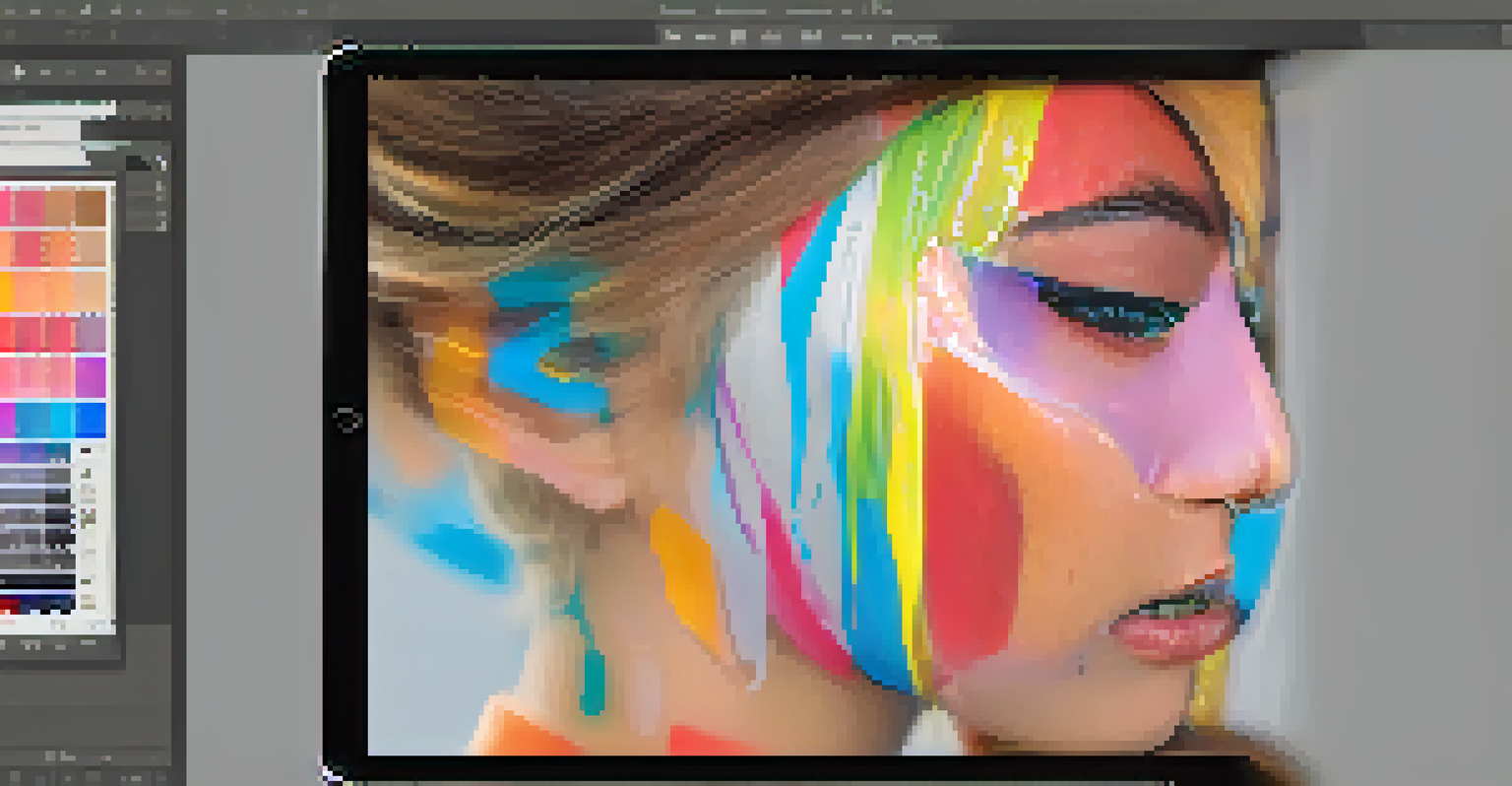
These final touches may seem small, but they play a significant role in finishing your portrait. They can add that extra layer of professionalism and polish, making your work stand out in a crowded digital landscape.